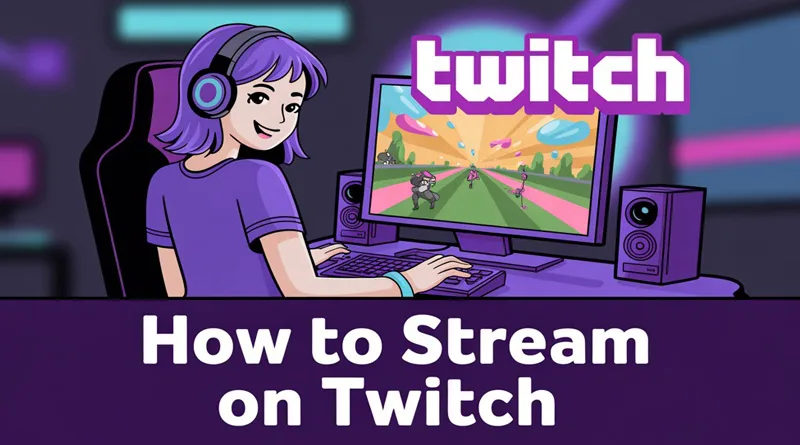Streaming on Twitch has become a dream career for many gamers, creatives, and entertainers in the USA. With over 30 million daily active users and a thriving community, Twitch offers a platform to showcase your skills, connect with fans, and even earn a living. But starting as a streamer can feel overwhelming—there’s equipment to choose, software to configure, and an audience to build. This comprehensive 2,000-word guide will walk you through how to stream on Twitch, covering everything from setup to monetization, tailored for beginners in the USA. Whether you’re streaming Valorant, chatting with viewers, or showcasing art, this guide has you covered.
Why and How to Stream on Twitch in 2025?
Twitch remains the leading live-streaming platform for gamers, with 70% of the live-streaming market share. In the USA, it’s a cultural hub where millions tune in to watch gameplay, esports, and creative content. Streaming offers:
- Community Building: Connect with like-minded fans and grow a loyal audience.
- Monetization Opportunities: Earn through subscriptions, donations, and sponsorships.
- Creative Freedom: Share your passion, whether it’s gaming, music, or just chatting.
- Career Potential: Top streamers earn six-figure incomes, and even small streamers can make a side income.
With Twitch’s growth and new features like enhanced discoverability in 2025, now is the perfect time to start. Let’s dive into the step-by-step process.
Table of Contents
Step 1: Set Up Your Twitch Account
Before you can stream, you need a Twitch account. Here’s how to get started:
Create a Twitch Account
- Visit twitch.tv and click “Sign Up” in the top-right corner.
- Enter your email, create a unique username (reflecting your brand), and set a strong password.
- Verify your email address via the link Twitch sends.
- Enable Two-Factor Authentication (2FA) for security: Go to Settings > Security and Privacy > Enable 2FA.
Optimize Your Profile
A professional profile attracts viewers:
- Profile Picture: Use a clear, high-quality image or logo (e.g., 256×256 pixels).
- Bio: Write a short description of what you stream (e.g., “Valorant pro and chill chats!”).
- Banner: Design a custom banner (1200×480 pixels) using tools like Canva.
- Panels: Add panels below your stream for “About Me,” “Schedule,” and “Social Links.” Use free tools like Streamlabs for templates.
Choose Your Streaming Niche
Decide what you’ll stream:
- Gaming: Popular games like Valorant, Fortnite, or Call of Duty.
- Just Chatting: Casual conversations with viewers.
- Creative: Art, music, or crafting.
- IRL: Real-life activities like cooking or fitness.
Pick a niche you’re passionate about to stay consistent and engage viewers.
Step 2: Gather the Right Equipment
You don’t need a $5,000 setup to start streaming, but quality equipment enhances your stream’s professionalism. Here’s what you need, tailored for USA beginners.
Basic Equipment for Streaming
- Computer:
- Minimum Specs: Intel i5 (or AMD equivalent), 8GB RAM, dedicated GPU (e.g., NVIDIA GTX 1660).
- Recommended: Intel i7, 16GB RAM, RTX 3060 for smooth streaming.
- Laptop Option: A gaming laptop like the ASUS TUF Gaming A15 ($900–$1,200 on Amazon.com).
- Microphone:
- Budget: Blue Snowball USB Mic ($50).
- Mid-Range: Audio-Technica ATR2100x-USB ($100).
- Pro Tip: Avoid headset mics for better audio quality.
- Webcam:
- Budget: Logitech C920 ($60).
- Mid-Range: Elgato Facecam ($150).
- Why It Matters: Facecams increase viewer engagement by 20%, per Twitch stats.
- Internet Connection:
- Minimum: 5 Mbps upload speed (test at speedtest.net).
- Recommended: 10 Mbps+ for 1080p streaming.
- USA Providers: Xfinity, Verizon, or Spectrum offer reliable plans.
Optional but Helpful Gear
- Lighting: Neewer Ring Light ($30) for a professional look.
- Green Screen: Elgato Collapsible Green Screen ($150) for clean backgrounds.
- Stream Deck: Elgato Stream Deck Mini ($60) for quick controls.
Budget Setup for Under $500
- PC: Existing gaming PC or refurbished model ($300).
- Mic: Blue Snowball ($50).
- Webcam: Logitech C270 ($30).
- Internet: Basic plan from Xfinity ($20/month).
Shop at Best Buy, Amazon, or Newegg for USA deals, especially during Black Friday.
Step 3: Choose and Configure Streaming Software
Streaming software encodes your gameplay and sends it to Twitch. Here are the best options for beginners.
Popular Streaming Software
- OBS Studio (Free):
- Open-source, highly customizable, and widely used.
- Works on Windows, Mac, and Linux.
- Best for beginners due to its flexibility.
- Streamlabs Desktop (Free):
- User-friendly with built-in widgets (e.g., alerts, chat overlays).
- Ideal for quick setups but may use more CPU.
- XSplit ($5/month):
- Paid option with premium features but less popular.
Recommendation: Start with OBS Studio for its reliability and free price tag.
Setting Up OBS Studio
- Download and Install: Get OBS from obsproject.com.
- Add Scenes and Sources:
- Create a “Scene” (e.g., “Gaming”).
- Add “Sources” like Game Capture (for gameplay), Video Capture Device (webcam), and Display Capture (desktop).
- Configure Stream Settings:
- Go to Settings > Output:
- Encoder: x264 (CPU) or NVENC (NVIDIA GPU).
- Bitrate: 4,000–6,000 Kbps for 1080p, 2,500 Kbps for 720p.
- Go to Settings > Stream:
- Service: Twitch.
- Stream Key: Copy from Twitch Dashboard > Settings > Stream.
- Go to Settings > Output:
- Test Your Stream: Use OBS’s “Test Stream” feature to check for lag or dropped frames.
Optimizing for Low-End PCs
- Lower resolution to 720p.
- Reduce frame rate to 30 FPS.
- Close background apps to free up CPU.
Step 4: Design Your Stream’s Look and Feel
A polished stream keeps viewers hooked. Here’s how to stand out.
Create Overlays and Alerts
- Overlays: Add visual elements like webcam borders or chat boxes. Use free templates from Streamlabs or Nerd or Die.
- Alerts: Notify viewers of follows, subs, or donations. Set up via Streamlabs or StreamElements (free).
- USA Tip: Include American-themed graphics (e.g., stars and stripes) for local appeal during events like Independence Day.
Set Up a Stream Schedule
Consistency builds an audience:
- Stream 2–3 times per week (e.g., 7 PM–10 PM EST).
- Post your schedule on Twitch panels and social media.
- Use Twitch’s Schedule Feature to notify followers.
Engage with Branding
- Channel Points: Reward viewers with points for watching (e.g., redeem for shoutouts).
- Emotes: Create custom emotes for subscribers using Fiverr artists ($10–$50).
- Intro/Outro: Add a short video or animation (make with Adobe Express).
Step 5: Go Live and Engage Your Audience
Your first stream is exciting but nerve-wracking. Here’s how to nail it.
Before You Go Live
- Test Everything: Run a private stream to check audio, video, and lag.
- Promote: Share your stream link on X, Discord, or Instagram 30 minutes before.
- Prepare Content: Plan a game (e.g., Valorant ranked matches) or topic (e.g., Q&A).
During Your Stream
- Talk Constantly: Narrate your gameplay or thoughts to keep viewers engaged, even with zero viewers.
- Interact with Chat: Respond to every message to build loyalty. Use a second monitor for chat.
- Stay Positive: Avoid raging or negativity, as it can turn off viewers.
- USA Focus: Reference local events (e.g., “Who’s watching the Super Bowl?”) to connect with American viewers.
Handling Trolls
- Enable Moderator Tools in Twitch Settings to filter offensive words.
- Assign friends as mods to ban trolls.
- Stay calm and focus on positive viewers.
Step 6: Grow Your Twitch Channel
Building an audience takes time, but these strategies will accelerate growth.
Leverage Social Media
- X: Post highlights or stream announcements with hashtags like #TwitchStreamer or #GamingUSA.
- TikTok: Share 15-second clips of funny stream moments.
- Discord: Create a server for your community to chat and get stream notifications.
Network with Other Streamers
- Join Communities: Participate in Twitch Teams or Discord servers for small streamers.
- Host/Raid: Host other streamers or raid them after your stream to build relationships.
- USA Events: Attend local gaming events like PAX East to network in person.
Improve Discoverability
- Tags: Use relevant tags (e.g., “Valorant,” “BeginnerFriendly”) in your stream settings.
- Titles: Write catchy titles (e.g., “USA Valorant Noob Tries to Rank Up!”).
- SEO: Post stream clips on YouTube with keywords like “Twitch Valorant USA.”
Analyze Performance
- Use Twitch Analytics to track viewer count, chat activity, and peak times.
- Experiment with stream times (e.g., evenings EST for USA audiences).
- Adjust based on what works (e.g., more Just Chatting if it gets higher engagement).
Step 7: Monetize Your Twitch Channel
Once you hit Twitch Affiliate status (50 followers, 8 hours streamed, 7 unique days, 3 average viewers), you can earn money.
Monetization Methods
- Subscriptions: Viewers pay $4.99/month for perks like emotes.
- Bits: Viewers cheer with Bits (e.g., 100 Bits = $1).
- Donations: Set up a PayPal or Streamlabs donation link.
- Sponsorships: Partner with USA brands like GFuel or local gaming stores.
- Merch: Sell custom shirts or mugs via Teespring (start after 100+ followers).
Tips for Monetization
- Promote subs politely (e.g., “Support the channel with a sub!”).
- Offer sub-only perks like Discord roles.
- File taxes as a streamer—consult a USA-based accountant for 1099 forms.
Step 8: Avoid Common Beginner Mistakes
Here are pitfalls to avoid:
- Overinvesting Early: Start with budget gear; upgrade as you grow.
- Inconsistent Streaming: Stick to a schedule to retain viewers.
- Ignoring Chat: Engagement is key to building a community.
- Poor Audio/Video: Invest in a decent mic before a high-end webcam.
- Burnout: Stream for 2–3 hours max to avoid fatigue.
Step 9: Stay Updated with Twitch Trends in 2025
Twitch evolves constantly. Here’s what to watch:
- New Features: Enhanced clips, VR streaming, or AI tools may roll out.
- Popular Games: Stream trending USA games like Valorant or upcoming titles.
- Community Events: Join Twitch’s Drops campaigns or charity streams.
- Algorithm Changes: Follow X posts from @Twitch for updates on discoverability.
Conclusion: Start Your Twitch Journey Today
Streaming on Twitch in 2025 is an exciting opportunity to share your passion and build a community in the USA. By setting up your account, choosing affordable equipment, mastering OBS, and engaging viewers, you’ll be on your way to becoming a successful streamer. Consistency, authenticity, and community interaction are the keys to growth. Start small, experiment, and have fun—your first viewer could be the start of something big!
Ready to go live? Create your Twitch account now, follow this guide, and share your first stream link on X with #TwitchStreamer. If you need help with OBS settings or branding, drop a comment below, and let’s get streaming!