You’re in the middle of an intense gaming session, the action is at its peak, and suddenly your screen freezes. Your PC’s fans spin up to an alarming roar, and a moment later, your computer shuts down. This frustrating scenario is a classic symptom of an overheating PC. High temperatures are the silent killer of gaming performance, but the good news is that it’s almost always a fixable problem. This is your ultimate guide on how to stop pc from overheating.
High temps don’t just cause crashes; they cause your computer to “thermal throttle,” which means it intentionally slows itself down to prevent damage. This leads to lower frame rates, stuttering, and an overall poor gaming experience.
In this guide, we’ll teach you how to check your temperatures, identify the common causes of overheating, and walk you through a series of simple, step-by-step solutions. We will cover everything from free, instant fixes to simple hardware upgrades that can solve your heat problems for good.
Step 1: How to Tell if Your PC is Overheating
Before you can fix the problem, you need to confirm it, as this is the first step in learning how to stop pc from overheating. You can’t just rely on how hot the case feels. You need to see the real data from the sensors inside your components.
The best way to do this is with a free, trusted piece of software. We recommend HWMonitor. It’s a simple, no-frills tool that shows you the temperatures of your most important components: the CPU and GPU.
- Download and install HWMonitor.
- Run your game for about 10-15 minutes to put your PC under load.
- Alt-Tab out of the game and look at the “Max” temperature column in HWMonitor for your CPU Package and your GPU.
What are safe temperatures? While every component is different, here’s a general guide for a gaming PC under load:
- CPU: Anything under 85° C is generally considered safe and good.
- GPU: Anything under 85° C is also considered safe and good.
If your max temperatures are creeping into the 90-100° C range, you have an overheating problem.
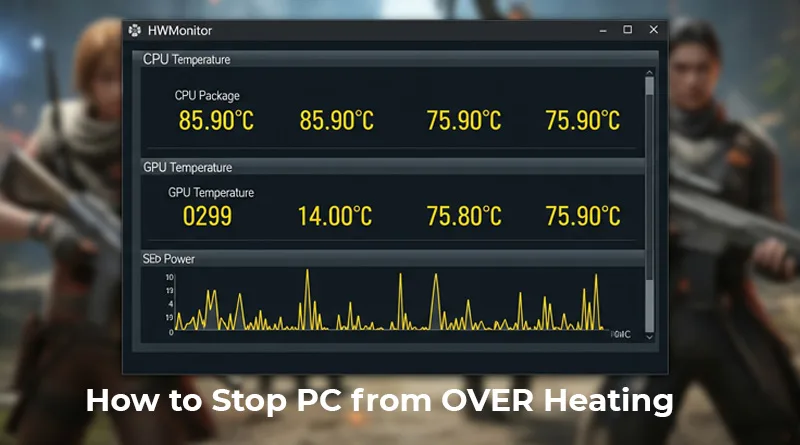
Step 2: The Main Causes of an Overheating PC
Now that you’ve confirmed you have a problem, understanding the root cause is key for how to stop pc from overheating effectively. Let’s look at the usual suspects. Over 90% of overheating issues are caused by one of these four things.
- Dust Clogging: This is the #1 culprit. Dust builds up on fan blades and clogs the metal fins of your heatsinks, acting like a blanket and trapping heat.
- Poor Airflow: Your PC might not be able to breathe. This can be caused by placing it on a thick carpet, shoving it into a tight cabinet, or having poorly configured case fans.
- Dried-Out Thermal Paste: The thermal paste between your CPU and its cooler can dry out after several years, becoming much less effective at transferring heat.
- Failing Fans: A case fan or even the fan on your CPU cooler might have failed and stopped spinning altogether.
Step 3: How to Fix an Overheating PC (The Solutions)
Let’s go through the fixes, starting with the easiest and most common.
Solution 1: Clean Your PC (The Most Common Fix)
If you do nothing else, do this. A thorough cleaning will solve the vast majority of overheating issues. For a complete walkthrough with pictures, we have a dedicated, step-by-step guide on how to clean your PC safely. This is the first and most important step in learning how to stop pc from overheating.
Solution 2: Improve Your PC’s Airflow (The Free Fix)
- Get it off the floor: If your PC is on a carpet, the bottom fan (for the power supply) can’t breathe. Place it on a small stand or a simple piece of wood.
- Give it space: Make sure there are at least a few inches of empty space behind and above your PC. Don’t shove it into a tight, enclosed desk cabinet.
Solution 3: Adjust Your Fan Curves (The Software Fix)
You can tell your fans to spin faster and more aggressively as temperatures rise. This will make your PC a bit louder, but much cooler. You can do this in your motherboard’s BIOS or with a simple tool like MSI Afterburner, which works for both GPUs and CPUs.
Step 4: Simple Hardware Upgrades for Better Cooling
If the software and cleaning steps above haven’t fully solved your problem, the next step in how to stop pc from overheating is to consider a small, affordable hardware upgrade.
- Better Case Fans: Many pre-built PCs come with cheap, inefficient case fans. Upgrading to a set of high-quality fans can dramatically improve airflow and lower overall temperatures inside your case.
- A New CPU Cooler: The stock coolers that come with many CPUs are often barely adequate. For around
30−30−40, you can buy a high-performance “tower” air cooler that will obliterate the performance of a stock cooler. This is one of the single best upgrades you can make to a gaming PC.
- High-Quality Thermal Paste: When you install a new CPU cooler, you’ll need new thermal paste. This is the material that ensures a perfect connection between your CPU and the cooler for maximum heat transfer.
Conclusion: You Know How to Stop PC from Overheating
Learning how to stop pc from overheating is an essential skill for any PC gamer. It saves you from frustrating crashes, improves your in-game performance, and extends the life of your valuable components. By following these simple steps, you can take control of your temperatures and get back to what matters most: enjoying your games. A cool PC is a fast PC, and keeping it that way is a key part of our ultimate guide to a faster gaming PC.

