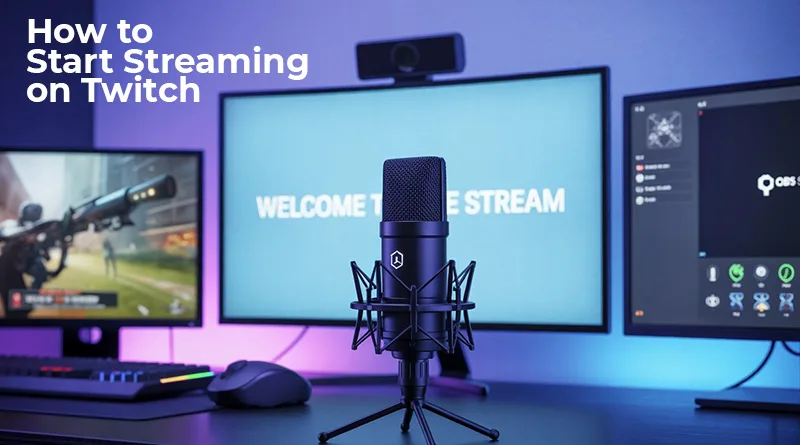Have you ever watched your favorite streamer and thought, “I could do that”? The good news is, you can. While the world of streaming might seem complex from the outside, the barrier to entry has never been lower. This guide will show you exactly how to start streaming on Twitch, breaking down the entire process into five simple, actionable steps.
From the essential gear you’ll need to configuring your software and going live for the very first time, we’ve got you covered. This is your master blueprint for learning how to start streaming on Twitch in 2025. You don’t need a Hollywood-level production studio; you just need a passion for gaming and a guide to point you in the right direction.
This section is the technical core of learning how to start streaming on Twitch. It covers the setup within OBS, from connecting your account to dialing in the settings for a smooth, high-quality stream.
Table of Contents
Step 1: The Essential Streaming Gear (The Hardware)
Before you can broadcast, you need a few key pieces of hardware. The good news is you probably already have the most important one.
A Capable Gaming PC
Your PC is the engine of your stream. It has to be powerful enough to run your game smoothly while simultaneously encoding and sending your video feed to Twitch. While you don’t need a supercomputer, a modern mid-range PC is the recommended starting point. If you’re looking for a new machine, our ultimate guide to the best gaming PCs is the perfect place to start.
A Good Microphone
This is the most important purchase you will make. Viewers will forgive a grainy webcam, but they will not tolerate bad audio. A clear, crisp microphone makes you sound professional and is infinitely more pleasant to listen to. You don’t have to break the bank to get great sound. For new streamers, we’ve compiled a list of the best budget microphones for streaming that deliver incredible quality for the price.
A Webcam
Being on camera helps you connect with your audience, but it’s not strictly required. You can start with a simple 1080p webcam from a brand like Logitech. Your phone can even be used as a high-quality webcam with the right app! The goal is to let viewers see your reactions and build a stronger connection.
Monitors (One or Two?)
While you can technically stream with one monitor, it’s incredibly challenging. A second monitor is a massive quality-of-life upgrade. It allows you to play your game on your main screen while keeping an eye on your stream’s health, chat, and alerts on the second one. To learn how to set this up effectively, check out our ultimate guide to a dual monitor streaming setup.
Step 2: Choosing Your Streaming Software
Your streaming software, or “encoder,” is the command center of your broadcast. Choosing the right software is a key part of learning how to start streaming on Twitch, as it captures your game, webcam, and audio, mixes them together, and sends the final product to Twitch.
- OBS Studio (Recommended): Open Broadcaster Software is free, open-source, and the undisputed king of streaming software. It’s incredibly powerful, uses minimal resources, and has a massive community for support. This is what the vast majority of streamers use.
- Streamlabs Desktop: Built on top of OBS, Streamlabs offers a more user-friendly interface with built-in themes and alert systems. It’s a great choice for absolute beginners but can use more PC resources.
For this guide, we’ll focus on OBS Studio as it gives you the most control.

Step 3: How to Start Streaming on Twitch with OBS
This section covers the technical setup, from connecting your Twitch account to dialing in the settings for a smooth, high-quality stream.
Connecting Twitch and OBS
First, download and install OBS Studio from their official website.
- Open OBS and run the Auto-Configuration Wizard.
- Select “Optimize for streaming, recording is secondary.”
- Connect your Twitch account when prompted. This is the easiest way, as it automatically pulls your stream key and sets up Twitch-specific features.
Setting Up Your First Scene
In OBS, a “Scene” is a layout of all your visual elements.
- Under the “Scenes” box, click the + icon to create a new scene (e.g., “Gaming”).
- With your new scene selected, go to the “Sources” box and click the + icon.
- Add a Game Capture source to capture your game.
- Add a Video Capture Device source to add your webcam.
- Add an Audio Input Capture source to add your microphone.
You can click and drag these sources to resize and position them, creating your unique stream layout.
Dialing In Your Stream Settings
These settings are crucial for a stable stream. In OBS, go to File -> Settings -> Output.
- Output Mode: Set this to “Advanced.”
- Encoder: Choose “NVIDIA NVENC H.264 (new)” if you have an NVIDIA graphics card, or “AMD VCE/VCN H.264” for AMD. These use your GPU and have a minimal impact on game performance.
- Rate Control: Set to “CBR” (Constant Bitrate).
- Bitrate: This determines the quality of your video. A higher bitrate means better quality but requires a faster internet upload speed. For a detailed breakdown of what to choose, our complete guide to finding the best Twitch bitrate is an essential read. As a starting point, 6000 Kbps is a great target for 1080p streaming.
Step 4: Preparing for Your First Stream
You’re almost there! The technical setup is done, but the final steps in how to start streaming on Twitch involve preparing your channel and community. Before you hit the “Go Live” button, a little prep work goes a long way.
Customize Your Twitch Channel
Go to your Twitch channel’s page and set up your “About” section with some custom panels. This is where you can write a short bio, link to your social media, and list your stream schedule.
Build Your Community Hub
Streaming is all about community. The best way to keep your viewers engaged when you’re offline is by creating a dedicated space for them. A Discord server is the perfect tool for this. If you’re new to the platform, our guide on how to set up a Discord server for your Twitch community will walk you through every step.
Step 5: Going Live and Growing Your Channel
This is the moment of truth.
- Open your game.
- Open OBS and check that all your sources are working.
- In OBS, click the “Start Streaming” button. Congratulations, you are live!

Tips for Your First Stream:
- Talk, Even to an Empty Room: Narrate your gameplay, talk about your day, or explain your strategy. This makes your stream engaging for people who are just dropping in.
- Be Yourself: Authenticity is what attracts viewers. Let your personality shine.
- Set a Schedule: Consistency is the single most important factor for growth. Streaming at the same times on the same days helps people know when to find you.
- Have Fun! Your energy is contagious. If you’re having a good time, your viewers will too.
Learning how to start streaming on Twitch is a journey, but it’s one that starts with a single step. By following this guide, you have built a solid foundation for a high-quality, professional-looking stream. Now get out there and share your passion with the world.