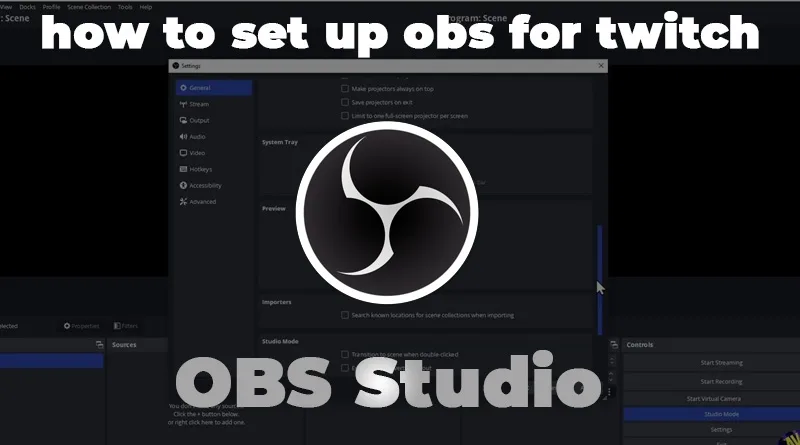So, you’re ready to start streaming, but you’ve run into your first big boss: OBS Studio. It’s powerful, it’s free, and it can be incredibly intimidating for beginners. But don’t worry. Learning how to set up OBS for Twitch is much easier when you break it down into simple steps.
TThis guide will walk you through everything you need to know about **how to set up OBS for Twitch**, from the initial download to going live. (This is just one part of the streaming journey. For a complete overview, start with our Ultimate Guide to Streaming on Twitch.)
Table of Contents
Step 1: Download OBS and Run the Auto-Configuration Wizard
First things first, you need the software.
- Go to the official OBS Project website and download the installer for your operating system (Windows, Mac, or Linux).
- Install the software like you would any other program.
- When you open OBS for the first time, an Auto-Configuration Wizard will pop up. Select “Optimize for streaming, recording is secondary” and click Next.
- Set your Base Resolution to your monitor’s native resolution (usually 1920×1080) and FPS to 60.
- On the next screen, select “Twitch” as your service and click “Connect Account.” Log in with your Twitch details. This is the easiest way to link your accounts.
Step 2: Understanding the OBS Interface
Understanding the interface is a crucial part of learning **how to set up OBS for Twitch**. The window is divided into 5 key sections:
- Scenes (Bottom Left): Think of these as different layouts for your stream. You’ll have a scene for gaming, one for “Be Right Back,” one for “Just Chatting,” etc.
- Sources (Next to Scenes): These are the individual elements inside a scene. Your game, your webcam, your microphone, and your overlays are all sources.
- Audio Mixer (Bottom Center): This is where you control the volume levels for your microphone, game audio, Discord, and music.
- Scene Transitions (Next to Audio Mixer): This controls how OBS switches between your scenes (e.g., a simple “Cut” or a “Fade”).
- Controls (Bottom Right): This is where you find the most important buttons: “Start Streaming,” “Start Recording,” and “Settings.”
Step 3: Building Your First Scene (Key to Setting Up OBS for Twitch)
This is the fun part. Let’s create your main scene for when you’re playing a game.
- In the “Scenes” panel, click the + icon and name your new scene “Gaming”.
- With your “Gaming” scene selected, go to the “Sources” panel and click the + icon.
- Add Your Game: Select “Game Capture.” Set the mode to “Capture specific window” and choose your game’s .exe file from the dropdown.
- Add Your Webcam: Click + again and select “Video Capture Device.” Choose your webcam. You can resize and move the webcam window around in the main preview.
- Add Your Microphone: Click + and select “Audio Input Capture.” Choose your microphone from the device list.
- Add Your Overlays: Click + and select “Image.” Browse for the overlay files you created. (If you need help designing them, check our guide on how to create professional Twitch overlays for free.) (Internal Link to Cluster Post)
You can drag and drop sources in the list to change their layers (e.g., make sure your webcam is on top of your game capture).
Step 4: Output Settings for How to Set Up OBS for Twitch
This is critical for a smooth stream. Click the “Settings” button in the bottom right corner and go to the “Output” tab.
- Output Mode: Set this to “Advanced.”
- Encoder: If you have an NVIDIA graphics card, choose “NVIDIA NVENC H.264 (new).” This uses your GPU for encoding and has less impact on game performance. If not, use x264.
- Rate Control: Set to CBR (Constant Bitrate).
- Bitrate: This depends on your upload speed. For a 1080p, 60fps stream, a good starting point is 6000 Kbps. (For a full explanation, see our guide on the best bitrate for Twitch streaming.)
Step 5: Troubleshooting When You Can’t Set Up OBS for Twitch
Knowing how to set up OBS for Twitch also means knowing how to fix it when it breaks.
- Black Screen on Game Capture? Try running OBS as an Administrator. Right-click the OBS icon and select “Run as administrator.” This often solves permission issues.
- Stream is Laggy or Pixelated? Your bitrate is likely too high for your internet upload speed. Try lowering it in increments of 500 Kbps until the stream is stable.
- No Game Audio? Make sure in the “Audio Mixer,” the “Desktop Audio” source is not muted. If you still have issues, you may need to use an “Application Audio Capture” source instead.
By following these five steps, you’ll have a fully configured, professional-looking stream ready to go live.
Conclusion
Mastering **how to set up OBS for Twitch** is the first major step to becoming a successful streamer. By following this guide, you now have a stable and professional setup ready for your audience.