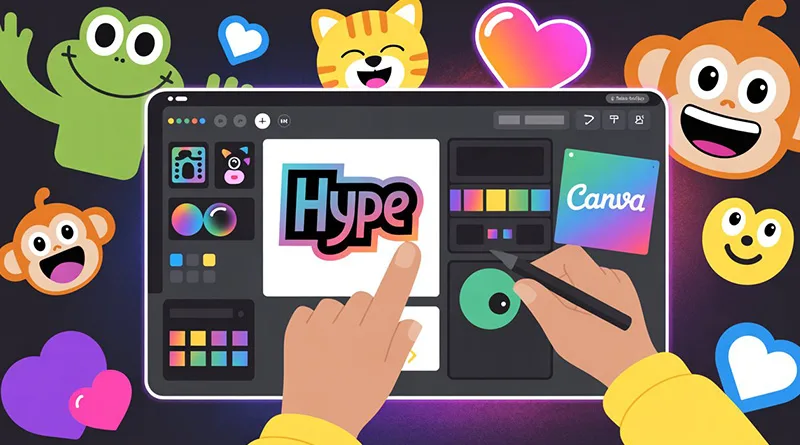Learning how to get free Twitch emotes is one of the most exciting first steps for a new streamer. Emotes are the lifeblood of Twitch; they are the unique language of your community, the inside jokes, and the primary way viewers express themselves in chat. As you learn how to grow your Twitch channel, you’ll quickly realize that having a great set of custom emotes is essential for building a memorable brand and encouraging subscriptions. However, commissioning a custom set from an artist can be expensive.
The good news is that you don’t need a big budget to get your channel started. There is a wealth of incredible resources available that answer the question of how to get free Twitch emotes. This guide will break down the 5 best resources and methods, from easy-to-use emote makers to massive pre-made libraries.
Understanding Twitch Emote Requirements
Before you start downloading, it’s important to know Twitch’s rules for emotes. This will ensure that whatever you create or download will be approved.
- File Format: All emotes must be in .PNG format.
- Transparent Background: The background of your emote image must be transparent.
- File Sizes: You must upload your emote in three specific sizes:
- 28 x 28 pixels
- 56 x 56 pixels
- 112 x 112 pixels
- File Size Limit: Each file cannot exceed 25kb in size.
All the resources listed below are designed to automatically format your emotes to meet these requirements, making the process incredibly simple. For the full, detailed guidelines, you can always check the official Twitch Emote Guidelines.
The 5 Best Resources for Free Twitch Emotes
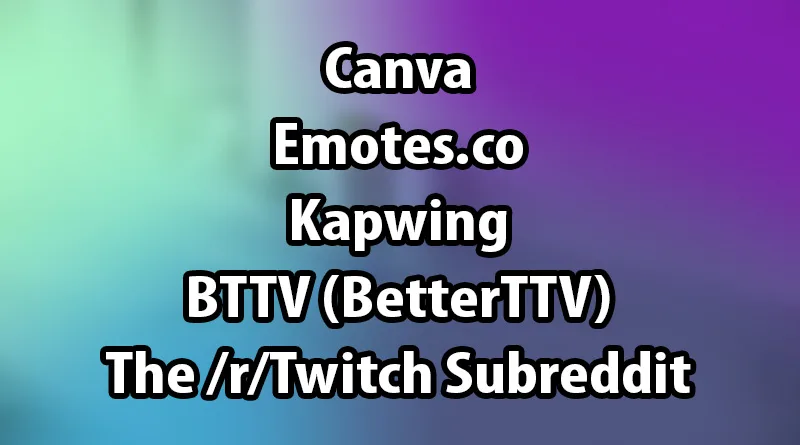
1. Canva: The Best Free Twitch Emote Maker
Canva has become a powerhouse for creators of all kinds, and it is, without a doubt, the best tool for creating your own free Twitch emotes from scratch, even if you have zero artistic skill. Canva’s massive library of free graphics, icons, and text effects allows you to design unique and personal emotes in minutes.
How it works:
- Sign up for a free Canva account.
- Start a new project with custom dimensions of 112 x 112 pixels.
- Use the “Elements” tab to search for thousands of free graphics (e.g., “waving frog,” “crying cat,” “laughing emoji”).
- Drag and drop elements, add text, and customize the colors to match your brand.
- When you’re done, click “Share,” then “Download.” Make sure to select “PNG” as the file type and check the box for “Transparent background.”
- Canva will give you the 112px version. You can then use a simple online image resizer to create the 56px and 28px versions.
Canva gives you the creative freedom to make something that is truly unique to your channel.
2. Emotes.co: The Best Library of Pre-Made Emotes
If you’d rather browse and download professionally designed emotes, Emotes.co is a fantastic resource. It’s a massive, searchable library filled with emote packs created by artists. While many are for sale, the site has a dedicated and extensive “Free Emotes” section. You can find thousands of high-quality, static and animated emotes that are completely free to download and use.
How it works:
- Navigate to the Emotes.co website.
- Click on the “Free Emotes” category in the main menu.
- Browse or search for emotes that fit your channel’s vibe.
- When you find one you like, simply click the download button. The files will be provided in a .zip folder, already sized correctly for a direct Twitch upload.
3. Kapwing: The Best for Creating Emotes from Photos or Clips
Kapwing is a powerful online video and image editor that is perfect for turning your face, your pet, or a funny meme into a Twitch emote. Its most useful feature is its automatic background remover, which makes creating emotes from photos incredibly easy.
How it works:
- Upload a photo or even a video clip to the Kapwing editor.
- Use the “Effects” tab and select the “Remove Background” tool.
- Crop the image to focus on the face or reaction you want to turn into an emote.
- Resize the project to 112 x 112 pixels.
- Export the project as a .PNG, and Kapwing will give you the correctly sized, transparent image.
This is the best way to create truly personal emotes that feature you or your own inside jokes.
4. BTTV (BetterTTV): The Best for Expanding Your Channel’s Emote Slots
BetterTTV is a browser extension that supercharges the Twitch experience. While it doesn’t provide emotes for your subscription slots, it allows you to upload a set of free Twitch emotes that can be used in your channel by anyone else who also has the BTTV extension installed. This is a fantastic way to add dozens of extra emotes to your community without needing to be a Twitch Affiliate or Partner.
How it works:
- Install the BTTV browser extension.
- Log in to the BTTV website with your Twitch account.
- Go to your Dashboard and you can upload up to 15 free, channel-specific emotes.
- Additionally, your community can now use all of the global BTTV emotes (like Pepega, monkaS, etc.) in your chat.
5. The /r/Twitch Subreddit: The Best for Finding New Artists
While not a direct download source, the official /r/Twitch subreddit is an incredible resource for connecting with the emote artist community. Every week, there are “Free Art” or “Portfolio” threads where new and established artists offer to make free or heavily discounted emotes for streamers to help build their portfolios. It’s a fantastic way to get a completely custom, professionally made emote for free while helping an artist grow.
Conclusion: Build Your Community’s Language
Having a vibrant and unique set of emotes is a crucial part of building your streaming setup and your channel’s identity. As this guide shows, you don’t need to be a talented artist or have a big budget to get started. By using powerful tools like Canva to create your own, or by tapping into the massive libraries of Emotes.co, you can get a professional set of free Twitch emotes and start building your community’s visual language today.