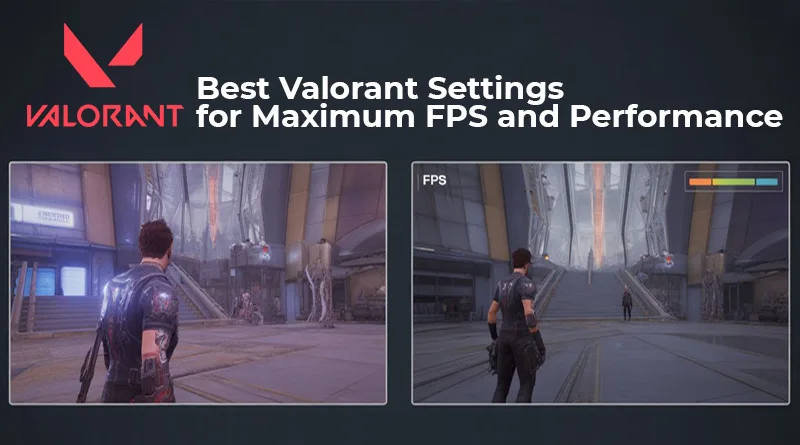The best Valorant settings are the key to gaining a competitive advantage, and that means optimizing both what you see and what you hear. While this guide will cover every video setting to maximize your FPS and visibility, hearing a crucial footstep requires a top-tier headset. You can see our professional recommendations in the Guide to the Best Gaming Headsets for Streaming. Now, let’s dive into the visual settings that will help you win more gunfights.
Many players, especially those on budget or mid-range PCs, leave their settings on default, sacrificing huge amounts of potential performance. This guide is here to change that.
We will walk you through every critical video setting in Valorant, explaining what it does and providing the optimal choice for maximum FPS and visibility. Whether you’re using a top-of-the-line rig or a more modest setup, these are the best valorant settings to ensure your game runs as smoothly as possible, letting you focus on what truly matters: clicking heads.
The Goal: High FPS and High Visibility
Our philosophy for finding the best valorant settings is simple. We want to achieve two things:
- Maximize FPS (Frames Per Second): A higher, more stable frame rate makes the game feel smoother and more responsive.
- Maximize Visibility: We want to eliminate distracting visual effects and make enemies as clear and easy to see as possible.
The Best Valorant Video Settings for Performance
Navigate to Settings -> Video -> General. We’ll start here.
- Resolution: Set this to your monitor’s native resolution (e.g., 1920×1080). Lowering this can boost FPS but will make the game look very blurry.
- Display Mode: Always use Fullscreen. This gives your PC exclusive control over the display, which provides the best performance and lowest input lag.
- NVIDIA Reflex Low Latency: If you have an NVIDIA graphics card, set this to On + Boost. This is a free performance gain that reduces system latency.
Now, navigate to Settings -> Video -> Graphics Quality. This is where the magic happens, and where the most impactful of the best valorant settings are located.
- Multithreaded Rendering: On. This is crucial. It allows Valorant to use all of your CPU’s cores, providing a massive FPS boost on almost any modern processor.
- Material Quality: Low. This setting affects the appearance of surfaces. Setting it to Low simplifies textures and provides a significant FPS boost with minimal visual loss in gameplay.
- Texture Quality: Low or Medium. If you have a modern GPU (4GB VRAM or more), you can set this to Medium without a major performance hit. For pure FPS, set it to Low.
- Detail Quality: Low. This removes a lot of unnecessary environmental clutter, which can increase FPS and, more importantly, make it easier to spot enemies.
- UI Quality: Low. This affects the menu quality, not in-game. Setting it to Low can slightly improve performance.
- Vignette: Off. This darkens the corners of your screen. Turning it off improves visibility.
- VSync: Off. VSync tries to prevent screen tearing but adds significant input lag, which is terrible for competitive play.
- Anti-Aliasing: None or FXAA. Setting this to None provides the highest FPS. If you find the edges of objects too jagged, FXAA is a good compromise with a minimal performance cost.
- Anisotropic Filtering: 1x. This affects the sharpness of textures at a distance. 1x is the best for performance.
- Improve Clarity: On. A personal preference, but this can help make enemy models pop a little more.
- [Beta] Experimental Sharpening: Off. Can sometimes over-sharpen the image and cause visual noise.
- Bloom: Off. This adds a glow effect to bright lights. Turning it off removes a major visual distraction.
- Distortion: Off. This adds a warping effect during certain abilities. Turning it off is a must for competitive play.
- Cast Shadows: Off. This removes the shadows cast by your own character in first-person view, which are completely unnecessary.
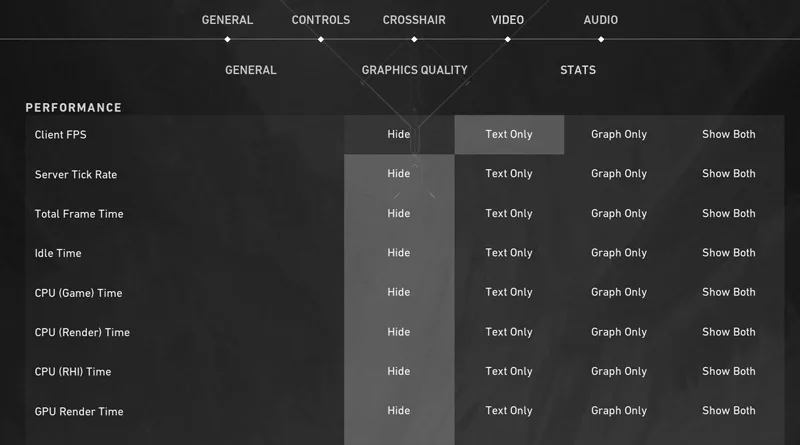
Beyond the Best Valorant Settings: What to Do Next
If you’ve applied all the best valorant settings and are still experiencing issues like stuttering, freezing, or major FPS drops, the problem might be deeper than your in-game settings. This can often be caused by driver issues, background processes, or even Discord overlay conflicts.
For a comprehensive checklist of fixes for these kinds of issues, be sure to read our Ultimate Valorant Troubleshooting Guide. For in-depth video analysis of Valorant performance, the YouTube channel Judo FPS is an excellent, data-driven resource.
By optimizing your settings, you are taking a crucial step towards better performance. But don’t forget the physical side of things. A great mouse and a comfortable chair are just as important for consistent aim. Our guide to the best gaming mouse for Valorant can help you find the perfect tool for the job.