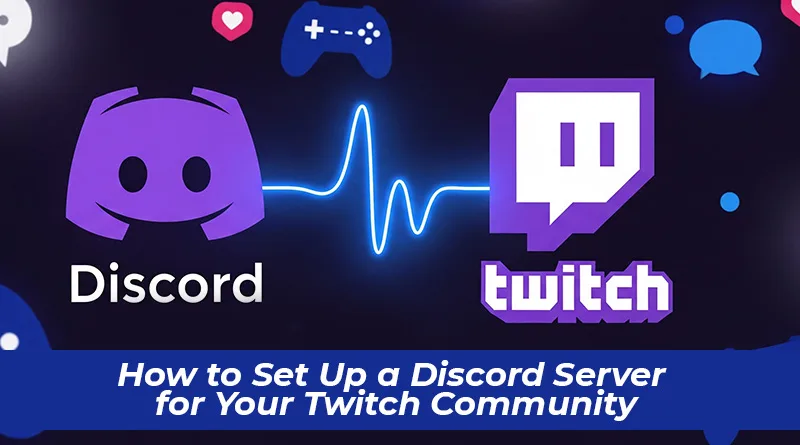Learning how to set up a Discord server for your Twitch community is the single most important step you can take to transform your casual viewers into a dedicated, long-term community. While Twitch is where the live magic happens, Discord is where that magic lives on, 24/7. It’s the digital clubhouse, the home base, and the heart of your brand.
Many streamers mistakenly believe that their community only exists when they hit the “Go Live” button. This is a critical misunderstanding to overcome when you set up a Discord server for your Twitch community. A thriving community needs a place to connect, share memes, organize game nights, and chat even when you’re offline. Without a central hub, your viewers scatter after the stream ends. A well-managed Discord server solves this problem, creating a sticky, self-sustaining ecosystem around your content.
Creating a Discord server is the best way to build a community that lasts beyond your live broadcasts. It’s a crucial strategy for growth that we highly recommend in our ultimate guide on how to start streaming on Twitch, and this article will show you exactly how to do it
This guide on how to set up a Discord server for your Twitch community will walk you through every step of the process, from initial creation to essential bot integration. By the end, you won’t just have a server; you’ll have the foundation for a powerful community engine that fuels your channel’s growth.
Table of Contents
Part 1: Creating Your Server from Scratch
First, you need the Discord app (desktop is recommended for setup) and a verified Discord account. This initial creation process is the first easy win when you set up a Discord server for your Twitch community.
- Open Discord: In the far-left column, you’ll see a list of servers you’re already in. Scroll to the very bottom and click the green ‘+’ icon that says “Add a Server.”
- Choose a Template: Discord offers templates to get you started. Click on “Create My Own” for the most control, then select the “For a club or community” option.
- Name Your Server: This is important for branding. Your server name should be easily recognizable. The best practice is to name it after your Twitch channel (e.g., “Tenteck’s Tavern” or “The Tenteck Community”).
- Upload an Icon: Your server icon is like your logo. Use your Twitch profile picture or a custom logo to maintain brand consistency. You can always change this later.
Click “Create,” and that’s it! Your server is now live. It’s an empty shell, but now the real work of building your community home begins.
Part 2: First Steps for How to Set Up a Discord Server for Your Twitch Community
Before inviting anyone, you need to lay down the law—literally. A crucial part of knowing how to set up a Discord server for your Twitch community involves creating a safe and welcoming environment from the very beginning.
Navigate to your server settings by clicking the server name in the top-left corner and selecting “Server Settings.”
- Enable Community: This is the most critical step and the core of how to set up a Discord server for your Twitch community properly. In the menu, find the “Enable Community” tab. This unlocks powerful features like Welcome Screens, Announcement Channels, and Server Insights. Discord will guide you through the setup, which includes creating a rules channel and a moderator channel.
- Set Verification Level: Go to the “Safety Setup” tab. The Verification Level determines how secure your server is from bots and spammers. A “Medium” setting is a great starting point, as it requires users to have had a registered Discord account for at least 5 minutes.
- Explicit Media Content Filter: In the same “Safety Setup” tab, set this to “Scan media content from all members.” This automatically protects your community from unsolicited explicit images.
Part 3: Channel Setup When You Set Up a Discord Server for Your Twitch Community
Channels are the individual chat rooms within your server. A good structure is the key to an organized and easy-to-navigate Discord. Too few channels and conversations get messy; too many and the server feels empty. Here is a battle-tested structure that works perfectly for streamers.
First, create Categories (the bold, capitalized headings) to group your channels. Right-click in the channel area and select “Create Category.”
START HERE (Category)
- #welcome-and-rules: The first channel everyone sees. A good welcome is a vital part of how to set up a Discord server for your Twitch community because it sets the tone for all new members. Post a welcome message and your community guidelines here.
- #announcements: A read-only channel where you (and your mods) can post stream schedules, special events, and updates.
- #roles: A place to explain what the different server roles mean and how to get them.
COMMUNITY (Category)
- #general-chat: The main hub for all community conversations. Getting this channel right is a key goal when you set up a Discord server for your Twitch community.
- #memes: A dedicated channel for sharing memes. This keeps your general chat cleaner.
- #self-promo: A place for your community members to share their own content (with rules, of course!). This is a huge value-add for aspiring creators in your audience.
- #tech-and-gear: A channel for discussing PC builds, peripherals, and other tech.
GAMING (Category)
- #looking-for-group: A place for members to find others to play games with.
- #clips-and-highlights: A channel where users can share their best gaming moments or clips from your stream.
VOICE CHANNELS (Category)
- 🎤 General Voice Chat: For members to hang out and chat.
- 🎧 Music: Often used for a music bot.
- 🎮 Gaming Duo/Trio/Squad: Separate voice channels for different group sizes.
Part 4: Using Roles When You Set Up a Discord Server for Your Twitch Community
Roles are how you manage permissions and reward your most dedicated community members. Setting up a clear role hierarchy is a fundamental part of learning how to set up a Discord server for your Twitch community.
Go to Server Settings > Roles. Here’s a recommended hierarchy, from top (most powerful) to bottom:
- Admin/Owner: You. Has full control.
- Moderator: Trusted community members who can kick, ban, and delete messages. Give this role sparingly.
- Twitch Subscriber: A special role for your paying supporters. Automating this role is a huge benefit when you set up a Discord server for your Twitch community.
- VIP/Regular: For your most active and loyal non-sub viewers.
- Community Member: The default role for everyone who joins.
For your basic Community Member role (@everyone), it’s wise to go through the permissions and disable things like @everyone mentions to prevent spam.
Part 5: The Magic of Twitch and Discord Integration
This is where you directly connect your two platforms, providing exclusive benefits to your subscribers. Proper integration is arguably the most important step in the entire process of how to set up a Discord server for your Twitch community.
- Go to Server Settings > Integrations.
- Click on the Twitch icon and follow the prompts to connect your Twitch account.
- Once connected, Discord will automatically create a role for your Twitch subscribers. You can rename and change the color of this role.
- Now, you can create subscriber-only channels. Create a new text or voice channel, and in its permissions, deny @everyone the ability to see it, but grant access to your new “Twitch Subscriber” role. This is the #1 perk for subbing to your channel!
Part 6: Essential Bots to Automate and Engage
Bots are the lifeblood of a modern Discord server. Using them effectively is a key skill to learn when figuring out how to set up a Discord server for your Twitch community. They handle moderation, play music, and provide fun engagement tools. You can find bots on sites like Top.gg, a trusted directory for Discord bots.
Here are two must-have bots to start with:
- MEE6 (Moderation and Welcome): MEE6 is a powerful, all-in-one bot. You can configure it to automatically send a welcome message to new members in your #welcome channel, assign a default role, and set up auto-moderation to filter out spam, bad words, and excessive caps.
- A Music Bot (e.g., Hydra): A music bot allows members in a voice channel to queue up and listen to music from YouTube or Spotify. This is fantastic for community vibe and hangouts.
Conclusion: Your Community’s New Home
You have now successfully learned how to set up a Discord server for your Twitch community. This server is more than just a collection of chat rooms; it’s an investment in your future as a content creator. It’s a place to build deeper relationships with your viewers, create inside jokes, and foster a sense of belonging that will keep people coming back to your stream again and again.
Remember to promote your Discord on stream with a chatbot command (!discord) and link it in your social media bios. A thriving Discord is a powerful signal of a healthy, growing brand. For more strategies on how to expand your reach, be sure to check out our complete pillar guide on how to grow your Twitch channel.