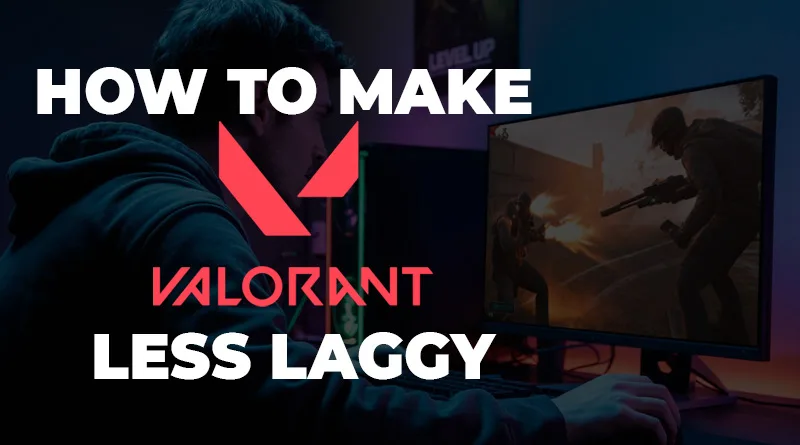If you’re desperately searching for how to make Valorant less laggy, you understand the deep frustration of competitive gaming. There is nothing worse than lining up a perfect shot on an enemy, only to have a sudden lag spike grant them the kill. This isn’t just annoying; it costs you rounds and affects your rank, which is why so many players are looking for working solutions to this problem.
The good news is that learning how to make Valorant less laggy is entirely possible. The root cause is almost always a specific bottleneck related to your PC’s settings or network stability. This guide provides a full toolkit of proven methods. Following these steps for a less laggy Valorant experience is a key component for anyone serious about climbing the ranks.
First, Understand the Three Types of “Lag”
To effectively solve this issue, you need to know what you’re fighting. Many players don’t realize there are different kinds of lag. If you truly want a solution for how to make Valorant less laggy, you must first diagnose your specific problem. Is it your PC, or is it your network? Here are the three main culprits
- Low FPS (Stuttering): This is graphics lag caused by your hardware. Your PC simply can’t render frames fast enough, making the game look choppy. Our first set of tips will address this directly.
- High Latency (Ping): This is network lag. It’s the time delay for your actions to reach the Valorant server. High ping makes it feel like your shots are delayed.
- Packet Loss: This is also a network issue where data is lost in transit. It causes enemies to teleport and your shots to not register at all. A stable connection is the only way to solve this.
Part 1: The Fastest In-Game Fixes for a Less Laggy Experience
These settings inside the Valorant client are your first line of defense. They are the easiest to change and provide the biggest performance increase, directly impacting your FPS.
1. Calibrate Your Graphics Quality Settings
In a competitive game, performance beats pretty visuals every time. Turning down these settings is a foundational step for a less laggy Valorant.
- Navigate to Settings > Video > Graphics Quality.
- Set everything to Low: Material Quality, Texture Quality, Detail Quality, and UI Quality.
- Turn Vignette and VSync to Off. VSync is especially bad as it can add noticeable input lag, the opposite of what you want.
- Set Anti-Aliasing to None and Anisotropic Filtering to 1x.
- Turn Bloom, Distortion, and Cast Shadows to Off.
2. Optimize Your General Video Settings
These settings control how the game itself is rendered on your screen.
- Navigate to Settings > Video > General.
- Display Mode: Display Mode: Must be Fullscreen. Any windowed mode forces your PC to render both the game and your desktop, stealing valuable resources that could be used to make Valorant less laggy.
- NVIDIA Reflex Low Latency: If you have an NVIDIA card, set this to On + Boost. This technology is specifically designed to reduce system latency, making the game feel incredibly responsive.
Part 2: PC Optimizations to Stop Lag
After tweaking the game, the next step is to ensure your computer is fully optimized for performance.
3. Update Your Graphics Card Drivers
Outdated drivers are a frequent cause of poor performance. NVIDIA and AMD constantly release updates optimized for popular games.
- For NVIDIA users, get the latest drivers via the official NVIDIA GeForce Experience.
- For AMD users, download the latest software from the official AMD Drivers and Support page.
4. Close All Unnecessary Background Applications
You must be ruthless here. Web browsers (especially Chrome), streaming apps, and even launchers for other games consume CPU and RAM that Valorant needs.
- Press Ctrl + Shift + Esc to open the Task Manager.
- Before playing, end every task you do not absolutely need. This is a simple but powerful trick if you want to know how to make Valorant less laggy.
5. Enable Windows Game Mode and High-Performance Power Plan
- Game Mode: Go to Windows Settings > Gaming > Game Mode and turn it On.
- High-Performance Power Plan: Go to Control Panel > Power Options and select High Performance. This stops your CPU from throttling down to save power during gameplay.
Part 3: Network Solutions for How to Make Valorant Less Laggy
If your FPS is high but the game still feels unresponsive, your network is the problem. These steps are critical for fixing ping and packet loss.
6. Prioritize a Wired Ethernet Connection
This is not a suggestion; it’s a requirement for serious online gaming. Wi-Fi is unstable. A wired Ethernet connection provides a direct, stable pipeline for game data. If your goal is a less laggy Valorant, this is the most important step on the entire list.
- Even if your router is in another room, a long [50ft Cat 6 Ethernet Cable on Amazon] is an inexpensive, game-changing upgrade.
7. Choose the Correct Game Server
Always play on the server with the lowest ping. You can see your ping to each server on the game’s start screen before you queue. Playing on a distant server guarantees a laggy experience.
8. Optimize Your Physical Gaming Space
A PC that is overheating will perform poorly. Ensure your computer has adequate airflow and isn’t choked by being on the carpet or in a tight, enclosed cabinet.
- A dedicated, open desk like an [L-Shaped Gaming Table] ensures your PC tower has room to breathe, preventing thermal throttling.
- Don’t discount focus. An [Ergonomic Gaming Chair] improves posture and reduces fatigue, helping you play better for longer.
9. Flush Your DNS Cache
Clearing out old network data can sometimes resolve connection issues.
- Open Command Prompt as an administrator.
- Type ipconfig /flushdns and press Enter.
10. Talk to Your Internet Service Provider (ISP)
If you’re on a wired connection and have tried everything else, the problem might be with your ISP’s line. Call them and report that you are experiencing high packet loss.
11. Set Valorant to High Priority in Task Manager
This tells Windows to allocate more system resources to the game.
- With Valorant running, open Task Manager (Ctrl + Shift + Esc).
- Go to the Details tab, find VALORANT-Win64-Shipping.exe.
- Right-click it, set priority to High.
12. Consider a Hardware Upgrade as a Last Resort
If your FPS is still struggling after all these software tweaks, your hardware may simply not be up to the task. The biggest upgrades for gaming are a modern graphics card (GPU) and ensuring you have at least 16GB of RAM.
Frequently Asked Questions (FAQ)
What is the single best tip for how to make Valorant less laggy?
Without a doubt, the single best tip is to switch from Wi-Fi to a wired Ethernet connection (Tip #6). This is the foundation of a stable connection and solves the vast majority of network-related ping spikes and packet loss issues.
Will a better PC automatically make Valorant less laggy?
A better PC will fix low FPS and stuttering (graphics lag), but it won’t fix high ping. The most powerful gaming rig in the world will still feel laggy on a bad internet connection. A complete solution requires looking at both hardware and network.
Why is my Valorant so laggy even with a good PC and internet?
This is a classic problem. If you’ve addressed the main issues, the cause is often background processes (Tip #4) or an incorrect in-game setting like VSync (Tip #1). The real solution for how to make Valorant less laggy often involves checking all these smaller details.